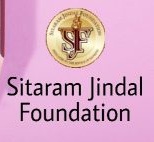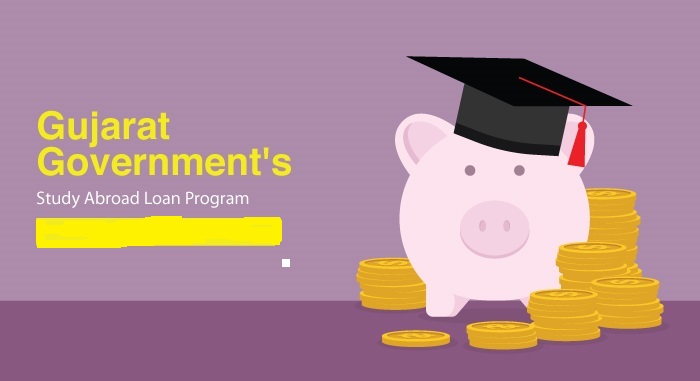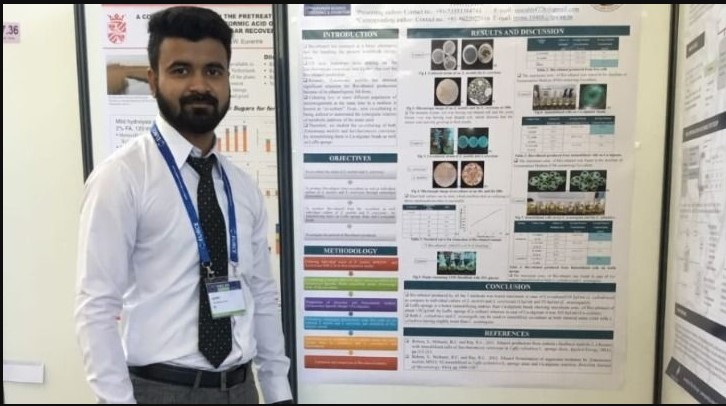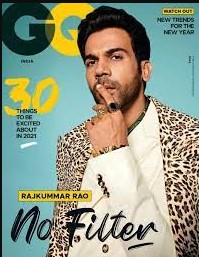1 SDMS TRAINING MANUAL FOR TRAINING PARTNERS Version 1.0 SDMS Training Manual for Training Partners Page 2 Document History Document Name Date of Release Version MS Training Manual for Training Partners V 1.0 SDMS Training Manual for Training Partners Page 2
3 Table of Contents Table of Contents Document History...2 Logging in to SDMS Portal (Partner Login)...4 Welcome Page...5 Profile Details Tab...6 Training Centre...7 Create a new Training Centre...8 Editing an existing Training Centre Search Training Centre PMKVY Candidate Upload Process Uploading New Candidates (Insert Option) Updating Existing Candidates (Update Option) Dividing Candidates into Multiple Batches (SDMS Batch Creation Logic) View Batches View Batch and Candidate Details of the Batch Help SDMS Training Manual for Training Partners Page 3
4 Logging in to SDMS Portal (Partner Login) Browse the URL mentioned below to open the login page on SDMS Partner portal. Screen Shot: SDMS Login Page The identified Trainer Partner contact will be given access to the Portal and LoginID and Password will be shared over . The Partners already having their existing credential can continue to Login to this Portal. Please enter the Address as User Name and Password shared to Login to the Portal. Note: - The Partner logging to this Portal for the first time will be prompted to change the Password. Please enter and confirm your new password to change your Password. Enter your Username and Password provided to you by NSDC and click Login button. SDMS Training Manual for Training Partners Page 4
5 Welcome Page Screen Shot: Welcome Page for PMKVY Affiliated Training Partners SDMS Training Manual for Training Partners Page 5
6 Profile Details Tab Screen Shot: Profile Details Tab The Profile Details tab is configured to display Training Partner and Contact Information or the registered contact in SDMS. The Training Partner information also includes the NSDC Registration Number. NSDC Registration Number is system generated unique Number used to identify the Training Partner information in SDMS. This number will be used to represent the Partner information, used in uploading the Candidate information. Note: - NSDC Registration Number is read-only which will be generated by SDMS and cannot be modified. This number will be used in uploading candidate information. SDMS Training Manual for Training Partners Page 6
7 Training Centre Portal allows Partners to Create/Edit the Training centres in SDMS. To view the already configured Training Centre against the Account, please click on the Training Centre tab to view your Training Centre s. Screen Shot: List of Training Centres The table view of the Training centre displays the below information - Training Centre ID - Centre Name - Building Name and Number - District - State - Centre Status. The information is sorted based on the State to display the Training centre created State wise. SDMS Training Manual for Training Partners Page 7
8 Create a new Training Centre To enable Partner to create a new Training centre, please follow the steps below. Click on the Create button to Item view in the same window. SDMS Training Manual for Training Partners Page 8
9 Screen Shot: Item View of the Training Centre Make the changes against the fields displayed in the section above Training partners can create Training centres only against the Sectors that they are affiliated to. On adding a sector, an object instance is created under TC approval object, and will be routed to the SSC owner for approval. Click on Submit button to update the changes made To discard the changes made and view the list of Training centres again, click on the Back button Training Partners can see the approval status of training centres that they have created SDMS Training Manual for Training Partners Page 9
10 Note: - The Item marked with Red dots is mandatory fields to be filled about the Training centre. - Click on the Page information for Training Centre and Training centre Point of Contact information to view and edit the changes Editing an existing Training Centre To enable Partner to View and Edit the Training centre information, please follow the steps below. Click on the Training Centre ID to open the Training Centre Item view in the same window. Screen Shot: Item View of the Training Centre Make the changes against the fields displayed in the section above Click on Submit button to update the changes made Note: - The Item marked with Red dots is mandatory fields to be filled about the Training centre. - Click on the Page information for Training Centre and Training centre Point of Contact information to view and edit the changes SDMS Training Manual for Training Partners Page 10
11 To discard the changes made and view the list of Training centres again, click on the Back button Search Training Centre Screen Shot: Search Training Centre Partners can now Search for the Training centre of their choice for the list. To Search the Training Centre(s), please follow the steps below. - Click on the Search link as shown in the Screen shot above - The Search dialogue opens with the configured Search fields - Following are the Search Fields configured: a. Training Centre ID: Training Centre ID enables you to search the Training centre specific to the Training Centre ID b. Training Centre Name: Input the Training Centre Name, to display the list of Training Centre matching to the name. c. Centre Type: Search Training Centre type by click on the drop down to Search based on Fixed or Mobile Centres d. State: Select the State name to list out all Training Centres belongs to the State. Note: - Please use the Contains Operator to broaden the search to display the Training centre matching to the name. - By entering the multiple fields, the Search will do combined AND operation matching to all the fields entered in the above Search fields SDMS Training Manual for Training Partners Page 11
12 PMKVY Candidate Upload Process Training Partners can upload candidate information in to the SDMS by clicking on the Candidate upload tab in the Portal. The tab will be displayed as below. In this SDMS enhancement, two different upload options are provided- - One for uploading new candidates (Insert Option) - One for updating already uploaded candidates (Update Option) Partner can choose the type of template by selecting the provided button. Please click on the link in the URL to download the template. The Upload template is attached below: StarCandidateRegan denrollment.xlsx Below are the list of fields and the validations against each field: SDMS Training Manual for Training Partners Page 12
13 SDMS Training Manual for Training Partners Page 13
14 Uploading New Candidates (Insert Option) Partner will select an option for Insert from portal. Instead of the field for Partner Name, a new field NSDC Registration Number has been provided in the excel template. Partner needs to provide this NSDC Registration Number for each candidate that they are uploading. This number can be obtained from the Profile Details tab. Partner needs to browse the duly filled candidate upload excel sheet and upload it. System will show a Pass/Fail status of excel upload. In case of fail, an error log will be generated. Error log will give details of the errors in the excel sheet. The sheet needs to be re-uploaded after correcting the errors. SDMS Training Manual for Training Partners Page 14
15 Note: Important changes in the Candidate Upload - NSDCRegistrationNumber fields need to entered instead of Partner Name - SDMSEnrolmentNumber field need to be entered during Update option. - Candidate Name Partner need to updated both First Name and Last Name of the Candidate - Date of Birth is the mandatory field - FatherorGuardianName First Name and Last Name of the Father/Guardian Name need to be entered - SectorSkillCouncilName Partner need to updated SectorSkillCouncil Name instead of Sector Covered field previously - Job Role The Complete Job Role Name should be entered as provided in the Dropdown Values sheet - Specific Government Institute Tie-up and Government Institution Identification Number need to be entered for Candidates belonging to the Government tie up - Batch Group Number: To create multiple Batches in a single upload - Maximum batch size is 30 and minimum batch size is 10 - Training Partners will not be able to upload candidates under the PMKVY scheme if their Training Partner affiliation instance for PMKVY is not set to affiliate. SDMS Training Manual for Training Partners Page 15
16 Updating Existing Candidates (Update Option) In case where training partner needs to update some fields of candidate information, they can do so by using bulk update feature. Partner can select Update option. Partner needs to follow the given steps to update the candidate information- Use the same excel template which was used for uploading the candidates. Keep de-dupe fields exactly the same as in the sheet used for uploading candidate information. The de-dupe fields used are- - SDMS Registration Number - Training Centre ID - SDMS Enrolment Number (Candidate Detail ID) Fill in the other columns which need to be updated. Upload the sheet on portal. Note: - SDMS identifies a unique candidate enrolment based on the de-dupe fields mentioned above. Partner needs to make sure that, while updating fields in bulk, these 3 fields must be kept exactly the same for the candidate for which details need to be updated. - If any of the above fields are modified the update will fail - SDMSEnrolmentNumber is the Candidate Detail ID. The Partner can fetch the Candidate Detail ID, using the Candidate Tab or the Candidates displayed against the Batch View Tab SDMS Training Manual for Training Partners